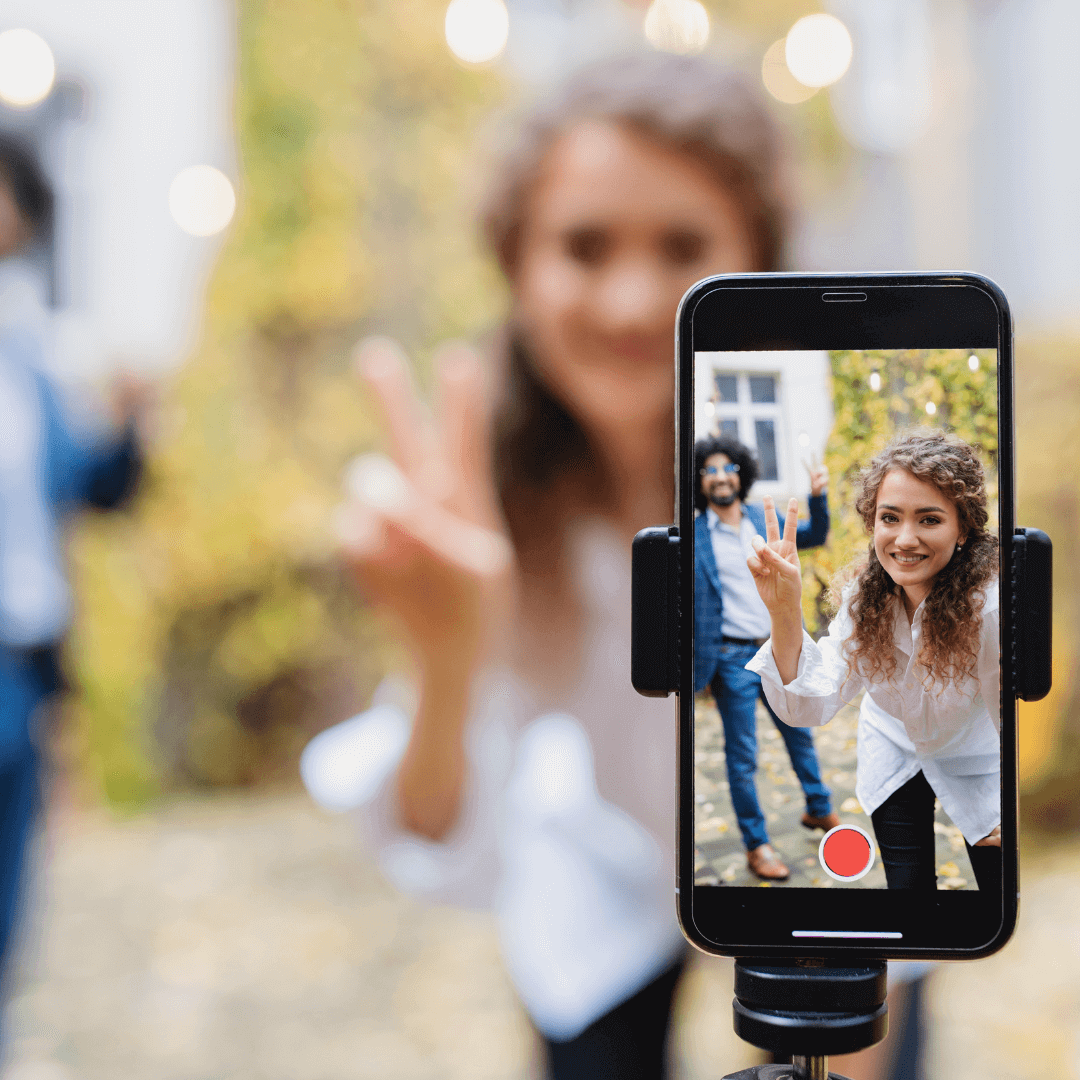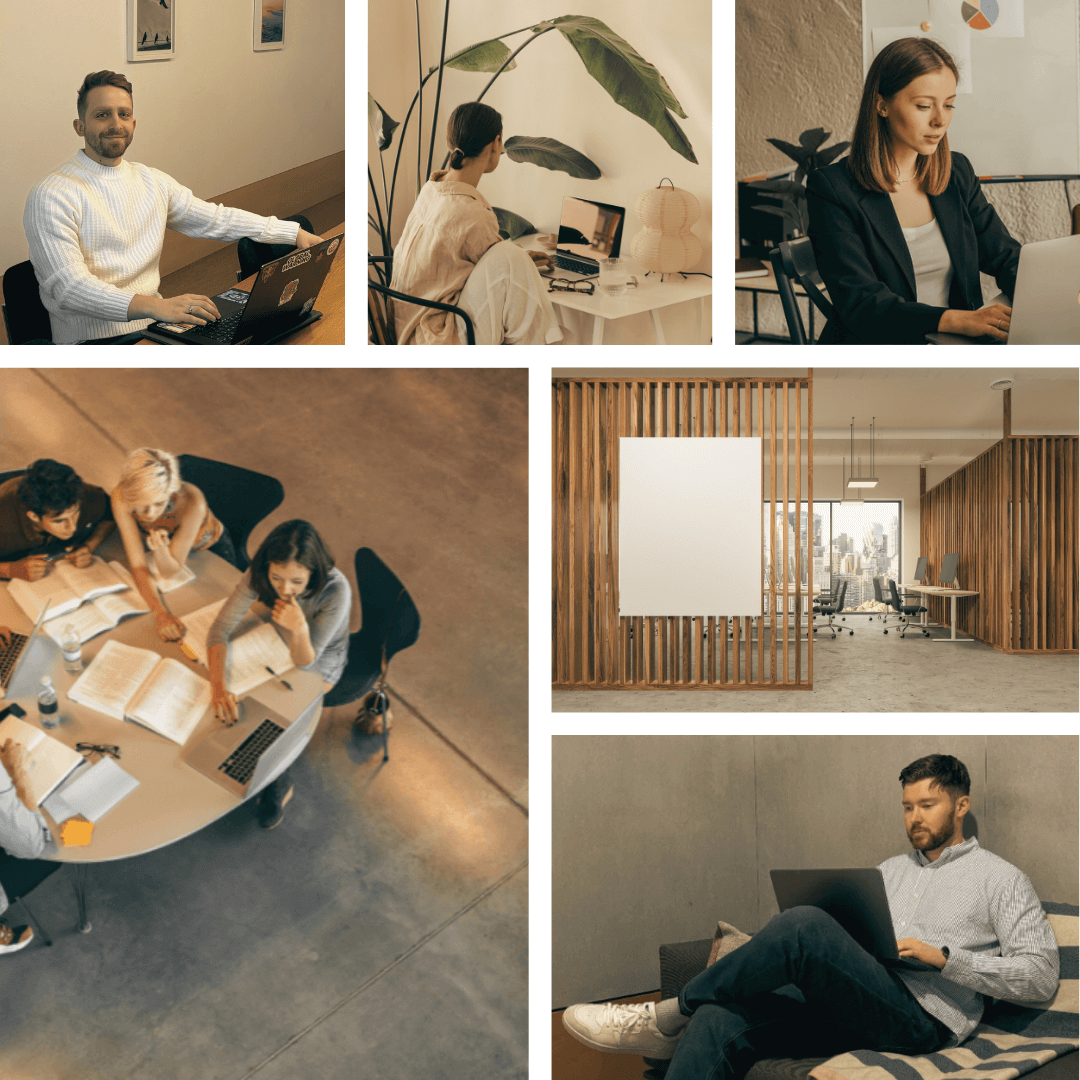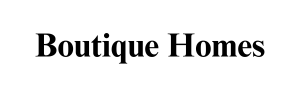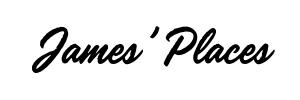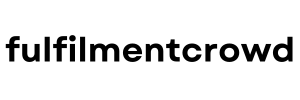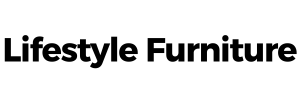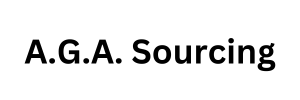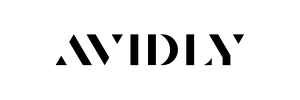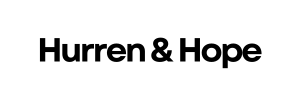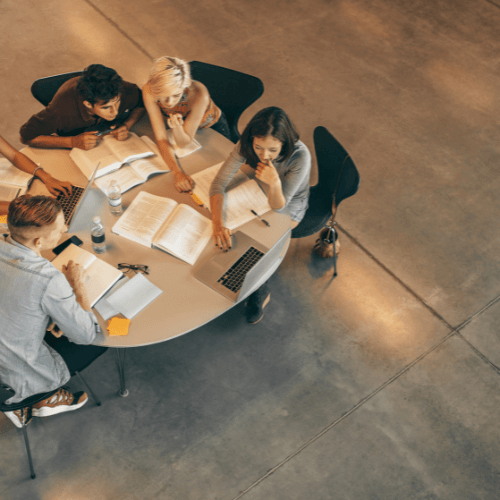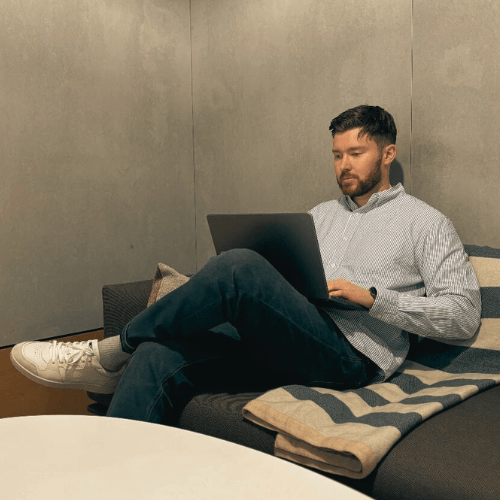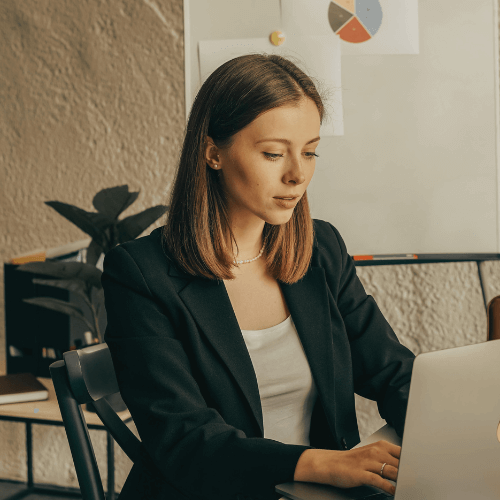Track micro-events for better retargeting:
– Video Plays
– Button Clicks
How to set it up
– Install TikTok Pixel with GTM
– Track_
🔹 Page Views
🔹 Add To Cart
🔹 Purchases
Build custom audiences off the back of these events.
Why it’s important to do this:
– Cheap CPM
– Fast-growing audience
– Less competition
TikTok Pixel – A Simple Setup Guide
If you’re ready to unlock TikTok remarketing, here’s how to get going:
Launch Retargeting Campaigns
Now comes the fun part. Use those custom audiences to serve personalised ads and bring warm leads back into your funnel.
Create Your TikTok Pixel
Head over to your TikTok Ads Manager.
Go to the “Assets” section and click on “Events.”
From there, choose “Web Events” and hit “Create Pixel.”
Give it a name that makes sense for your business.
Choose Installation Method
TikTok gives you a couple of options. The easiest? Google Tag Manager (GTM).
Select it, and you’ll get a Pixel base code.
Set It Up in GTM
Log into your GTM account.
Create a new Tag, choose Custom HTML, and paste in your TikTok Pixel code.
Set the trigger to All Pages (this ensures the Pixel fires on every page).
Don’t forget to hit Submit and Publish your changes.
Start Tracking Key Events
Use TikTok’s Event Builder or manually configure triggers in GTM to track important actions like:
Page Views
Add to Cart
Purchases
And even micro-events like Video Plays or Button Clicks.
Build Custom Audiences
Once the Pixel collects data, you can create laser-focused custom audiences based on user behaviour. Think: people who watched 75% of your video or clicked a “Buy Now” button but didn’t complete checkout.